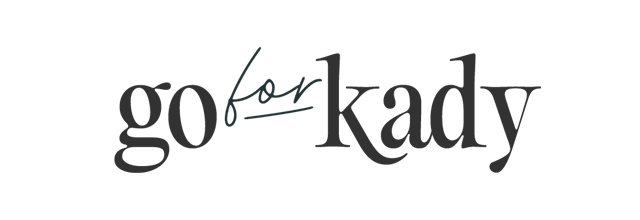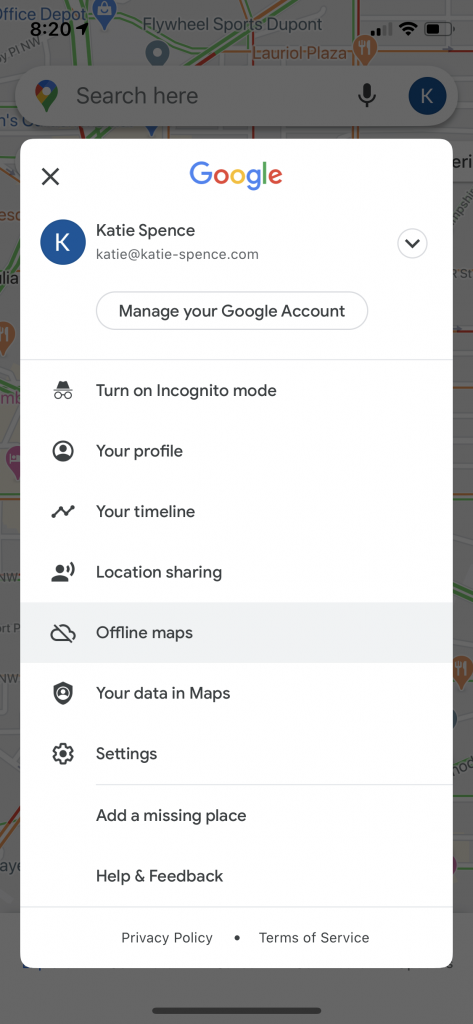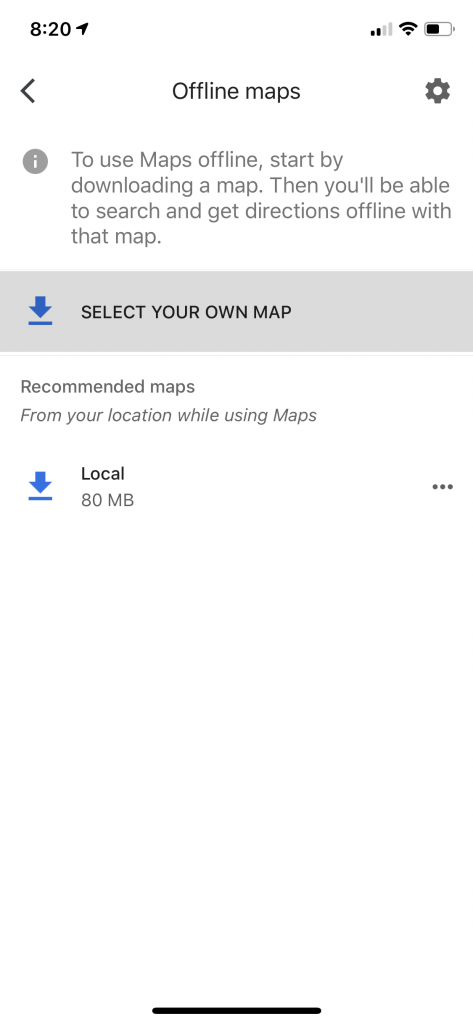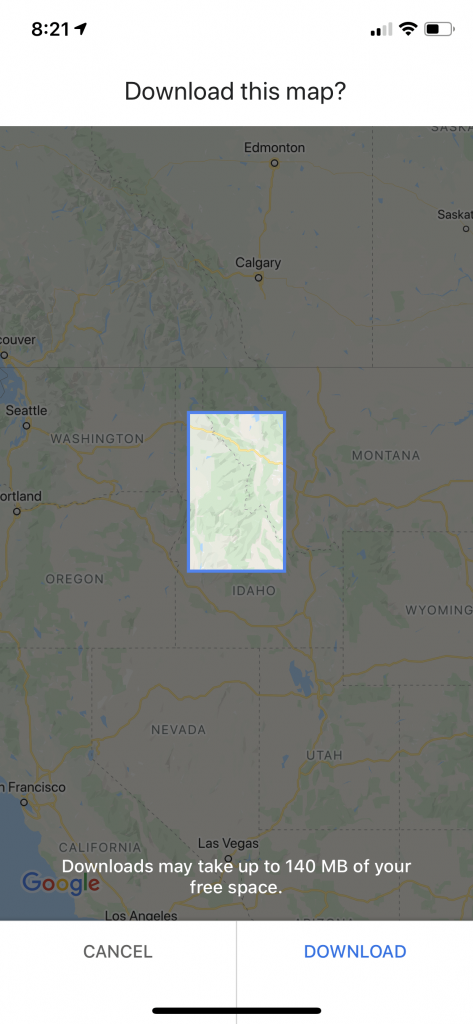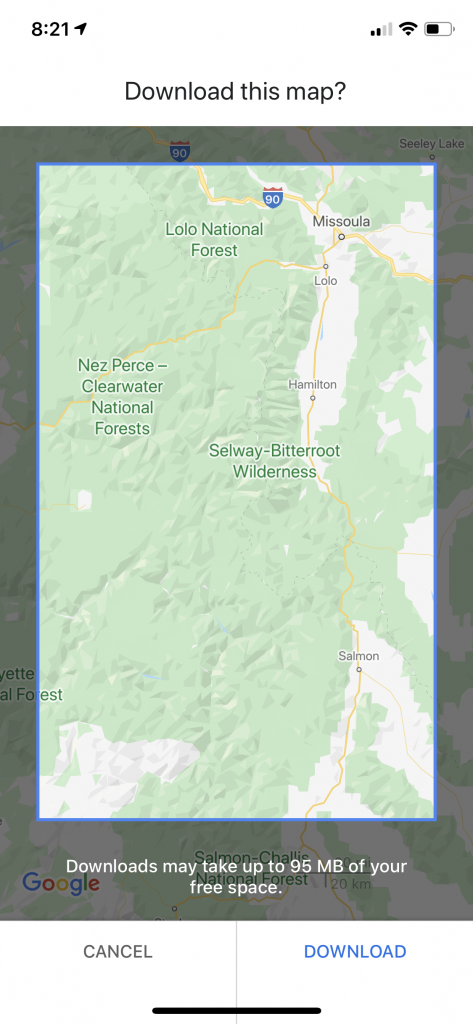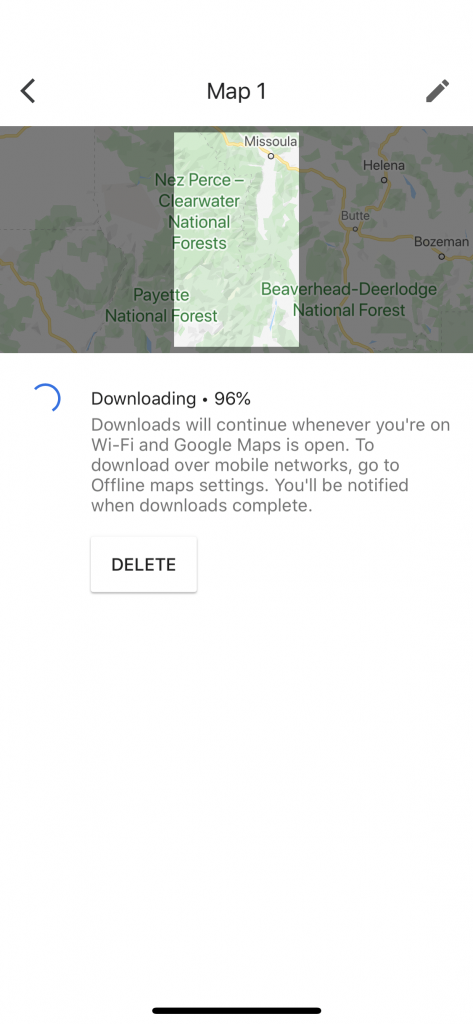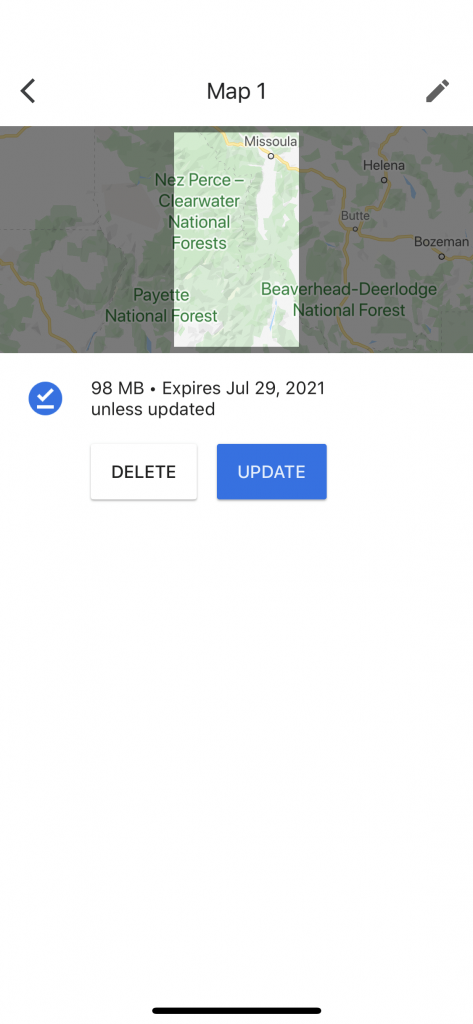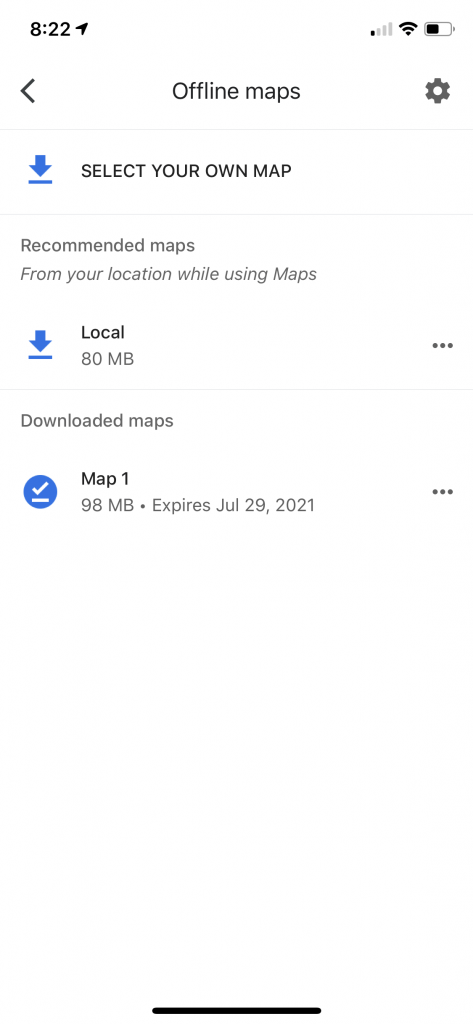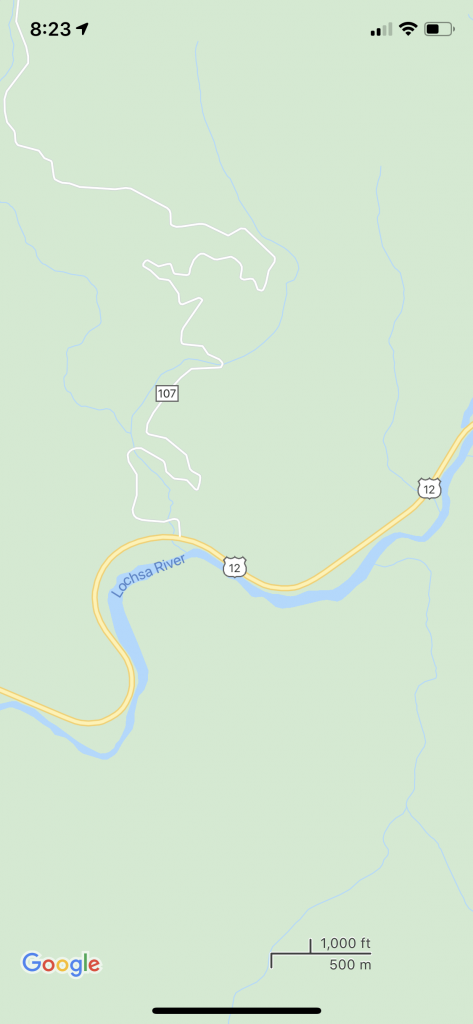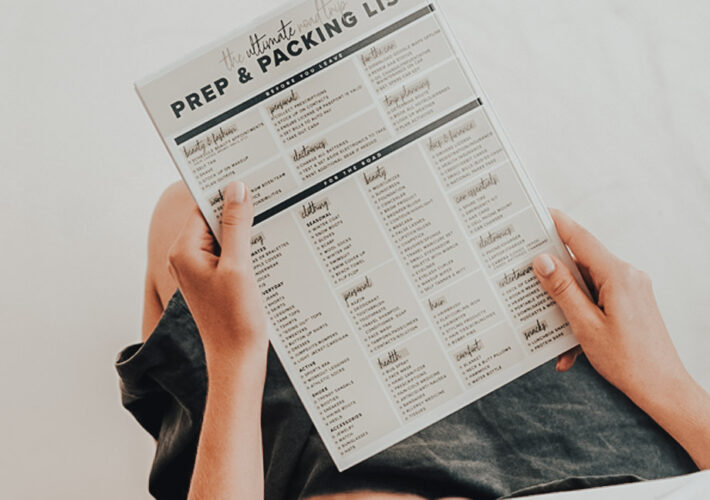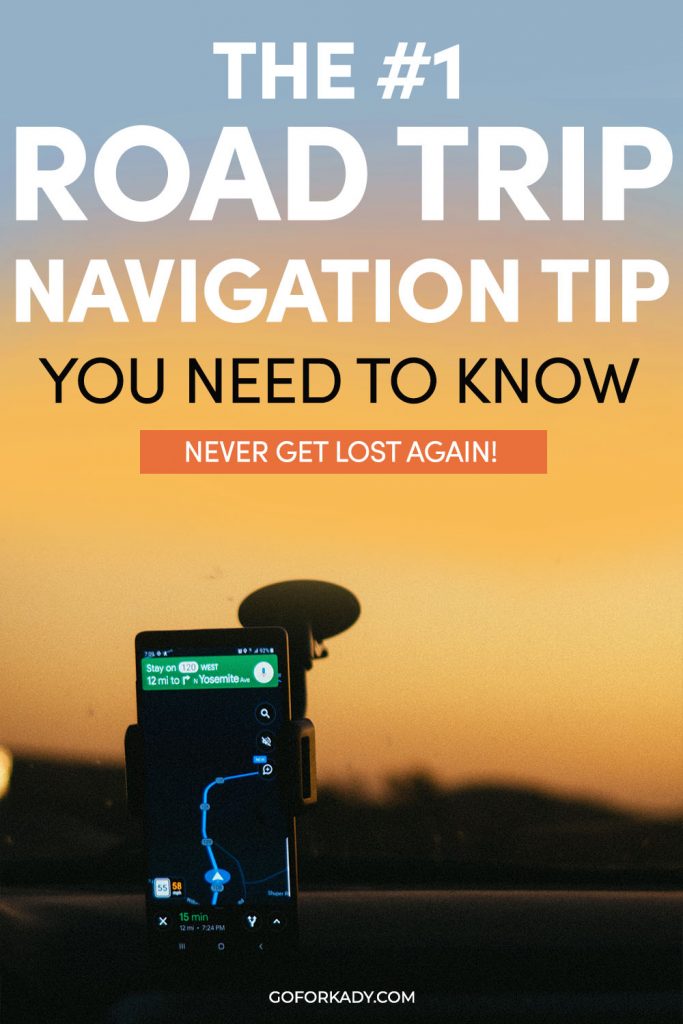
I’m a pretty seasoned road tripper, but from time to time I’ll still forget some things. I can pack everything I need for a road trip, but I’ll always somehow forget that not everywhere has good cell coverage. It can be super annoying to scroll through Twitter (as a passenger) on the road to pass the time only to have tweets suddenly stop loading. It can be even worse when your service drops and you don’t know where you are!
When I know I’m about to head into an area with limited cell service, I love to use this road trip tip to make sure I always know where I’m going no matter how many bars I have. This road trip tip makes it so you don’t need cell service to use navigation, so you’ll never get lost on a road trip again! Here’s how to do it.
This road trip tip is super simple — all you’re doing is using a built in Google Maps feature to save a map to your phone. You can then use the map offline and navigate like you normally would without any cell service. This tip is perfect for road trips with limited cell service, but I’ve also used it to navigate during hikes as well. It’s been so helpful for me in the past and I highly recommend it to anyone going on a road trip!
How to Download a Google Map and Navigate a Road Trip without Cell Service
First, if you don’t have the Google Maps app, download it now — here’s the link for iPhone and for Android. I have an iPhone, but I believe the general interface is the same.
Open Google Maps on your phone. Tap on your little circle profile picture in the top corner, and navigate to Offline Maps. Next, tap on Select Your Own Map.
When the box appears, pinch and the map you want to download so it fits in the box. You can make the box fit as much or as little of the map as you want! The bottom will tell you how much space the map takes up on your phone when you download it — you’ll notice the larger map takes up more space, but they’re all pretty manageable.
When you’re happy with the map you’ve selected, tap download. The map will only download with Google Maps open and on wifi, so don’t close it out!
When the download is complete, you’ll see it in your Offline Maps section. Then, when you’re in that location without service, you can simply pull up that map and use it as normal! You can zoom in and navigate around that entire map are without issues, because all the data is in your phone. You can also use GPS and navigation and Google Maps will pull from that data.
When you’re done using the map, delete it to free up space! Otherwise, Google Maps will save the map for a year.
I know this road trip tip seems super simple, but it really has been a lifesaver for me in the past. I hope this little navigation hack is useful for you in the future, and can prevent you from getting lost next time you’re trying to use Google Maps without cell service!